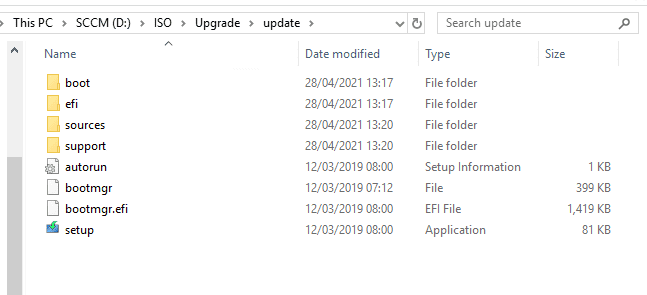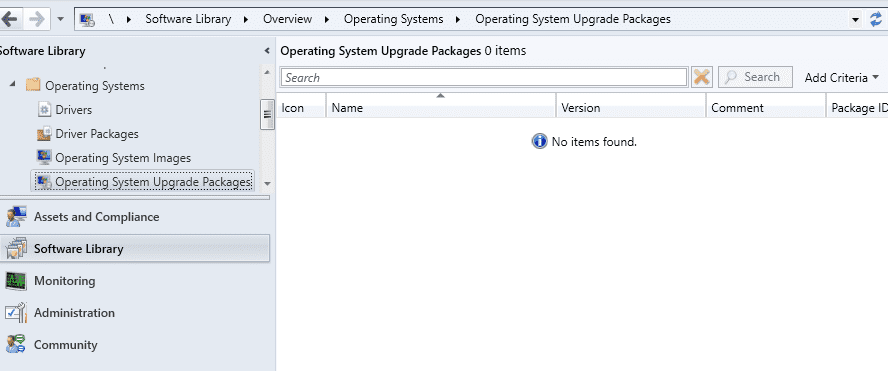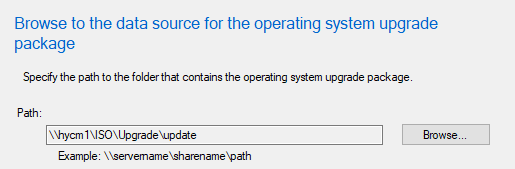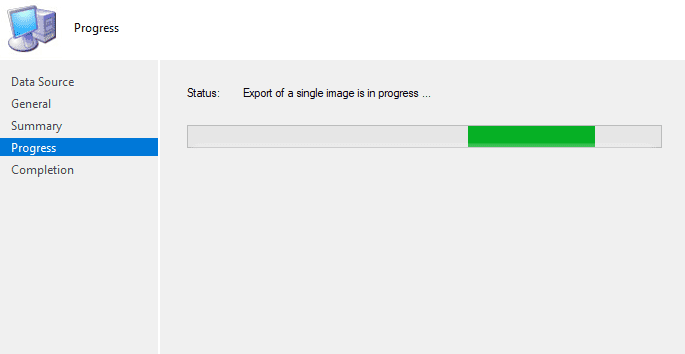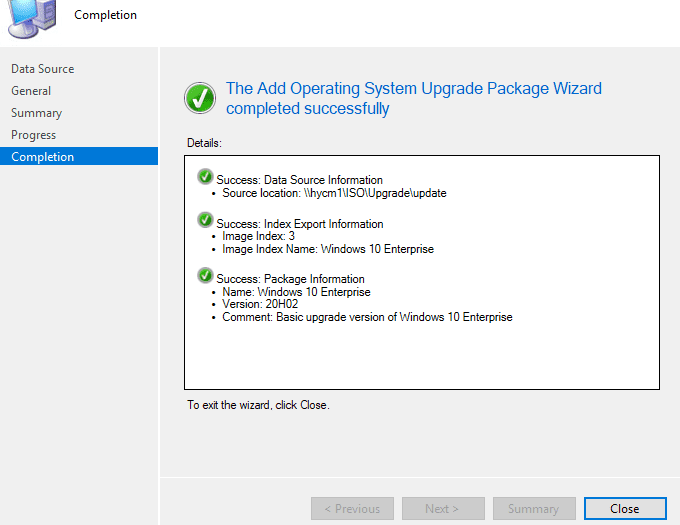Import Window ISO to SCCM OS Upgrade Packages.
So this is a quick blog on transforming a Windows 10 iso file to make it ready for SCCM OS Upgrade Package.
1). Download the Windows 10 Iso from your perfered site ie.. (Windows 10 Download )
2). Download the very handy ISO Opener and install on your device. (ISO Opener )
3). Create a Folder you want to extract the ISO to (Make sure it can been seen by SCCM via network location)
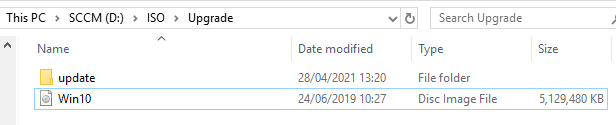
5). In the ISO Opener screen add the location to your ISO file and the Output folder you want to extract to and click Extract
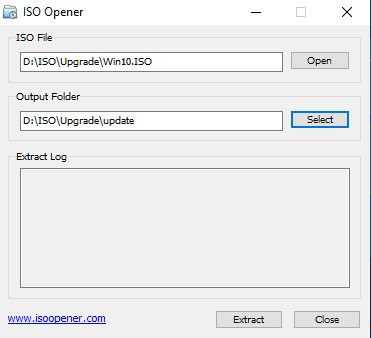
6). Once it has completed you will see the extracted files in the folder you specifed.
7). Open you SCCM Console and head over to Software Library and then Operating Systems and finally Operating System Upgrade Packages .
8). Right Click to show Add Operating System Upgrade Package
9). This will open the Wizard in the Path add the location you extracted the ISO files to in point 3).
tick the box next to Extract a specific image index from install.wim and select the Image index requried ie.. Windows 10 Enterprise
Select the architecture and language matches that of the client ie.. x64bit and Language English (UK) and click Next
10). In the section we need to add the general information so in Name we add the name of the OS ie.. Windows 10 in the Version we put our updated version ie.. 20H02 and add any notes to the Comment box and click Next
11). You will now see the summary click Next
12). SCCM will now start to process the request
13). The final section is the completion screen showing the completed details of the wizard click Close to close the wizard
14). You can now see the upgrade package ready to go in your SCCM console.